Can PSAppDeployToolkit make any application install silently without repackaging it?
PSAppDeployToolkit
PSAppDeployToolkit is a brilliant tool to standardize installations and interact with end-users during deployment, however, if your installer doesn’t support silent installation PSAppDeployToolkit will not help here and a proper repackaging will be needed.
While with PowerShell you can do almost anything, like install something by copying files, writing registry entries, creating shortcuts etc. it can take a lot of time to just understand what is done by EXE in the first place and then try figure out the correct parameters to install it silently with the same configuration.
AutoIT
Others will say AutoIT can do it and make your installer to install silently. No.
AutoIT is designed for automating the Windows GUI, by telling which button needs to be pressed at what time. Using AutoIT is not close to the best practices and we are not even talking about how time-consuming it could be and how unpredictable the script can behave in different environments.
For example, application installation on English OS could have different UI than on the German OS, meaning AutoIT script would have to be adjusted for that.
Summary
Although it is possible to use these tools to hack the application “install silently” it is against any best practices how proper application installation package should look in an enterprise environment as well can make this kind of packaging process unnecessary long, unpredictable and unsafe.
If you want to know in which situations it is smart to repackage exe to msi and in which not, read our blog post: When and why should you repackage an EXE to an MSI?
Which tool should I use to make an application install silently?
Master Repackager is the software that allows you to repackage an EXE installer to an MSI and will do most of the work for you.
There are only 4 main steps you need to do to repackage EXE to MSI:
1. First Snapshot - Prepare your environment and create the first snapshot that will scan your system
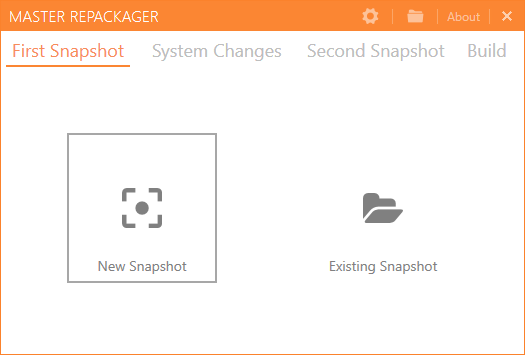
2. System Changes - Install your EXE installer and apply configuration
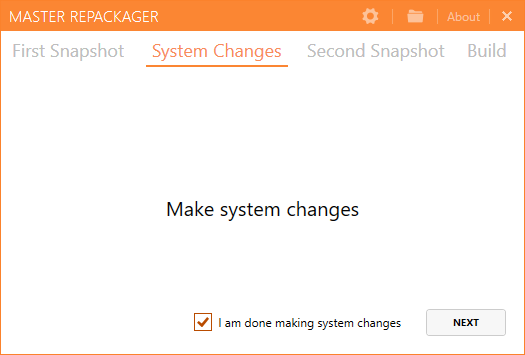
3. Second Snapshot - Create the second snapshot that will scan your system after the EXE installer
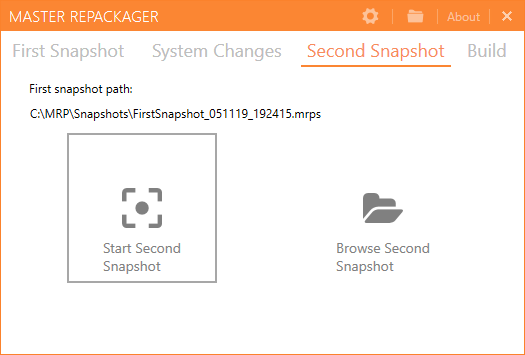
4. Review what is captured by opening captured Files and Registries editor. Build MSI with a click of the button.
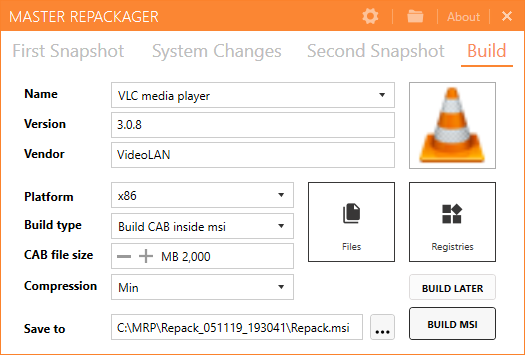
Contact us if you have any questions or get a trial yourself to see how effortless packaging can be.
