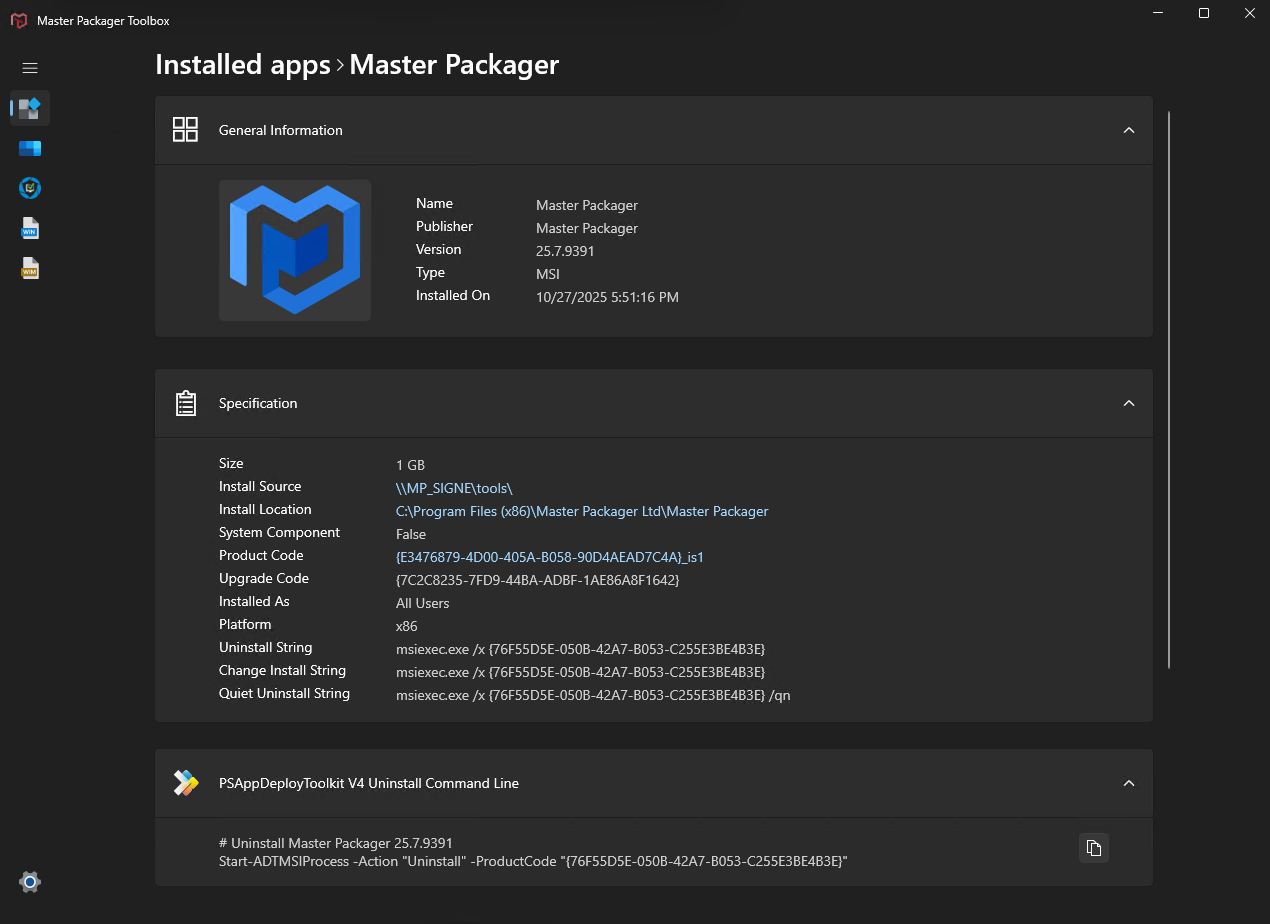Installed Apps
The Master Packager Toolbox Installed Apps feature displays all apps installed on the machine. It displays detailed information about each installed app. We created this feature because Windows built-in application information wasn’t enough. Following are problems we solve for application packages.
The Installed Apps feature in Master Packager Toolbox displays all applications installed on the machine, providing detailed information about each installed app.
This feature was created because Windows’ built-in application information isn’t sufficient for packagers who need deeper insight into what’s actually installed and how it behaves.
It helps identify hidden or system components, detect related installations, and prepare accurate packaging evaluations before building MSI or Intune packages.
View ALL installed apps
The installed Apps feature shows all installed apps on the machine including MSIX Sparse packages. This becomes very handy when repackaging EXE which also installs the MSIX Sparse package for the context menu.
- Win32 apps - MSI and EXE
- MSIX packages
- Apps that are set hidden due to the System Component setting
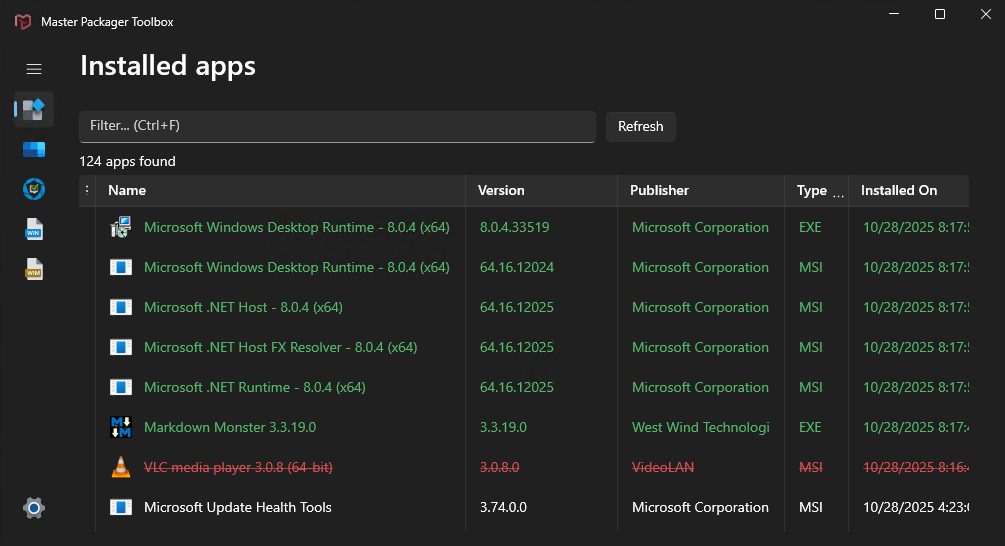
This gives a complete view of what’s truly installed on the system, essential for performing reliable application analysis and repackaging.
See the precise install sequence
When dealing with complex software suites that install multiple applications, the sequence of installations matters.
Windows only sorts installed apps by date, not by time.
Master Packager Toolbox improves this by showing the exact installation timestamp, down to the second, making it clear in which order components were installed.
This helps determine the correct uninstall order and simplifies troubleshooting of dependent components.
Finding MSI source
A common scenario for IT professionals is when an EXE installer silently installs one or more MSI packages inside it.
With Master Packager Toolbox, locating the MSI has never been easier.
How to find it:
- Open the Master Packager Toolbox → Installed Apps → open the app with MSI type
- Click on the hyperlink value for “Install Source”.
That’s it. The fastest way to find the MSI.
Get app details for packaging
Each listed application displays key technical properties to simplify evaluation and packaging preparation.
These details can be viewed directly or copied using the right-click context menu for quick reference.
Displayed information includes:
- Install location
- Install source
- System component
- Package name and version
- Package type (MSI, EXE, MSIX)
- Platform (x86, x64)
- Installed date and time
Additional features
- Copy uninstall commands – Instantly copy the uninstall command line for any MSI, EXE, or MSIX app.
- Export application logos – Click the app logo to export it as a high-quality PNG or ICO, ready for Intune use.
- PSAppDeployToolkit uninstall scripts – Select multiple apps and automatically generate PSADT uninstall code for them.
- Visual indicators – While running Toolbox, newly installed apps appear green, uninstalled ones are red and crossed out, allowing quick comparison before and after testing.