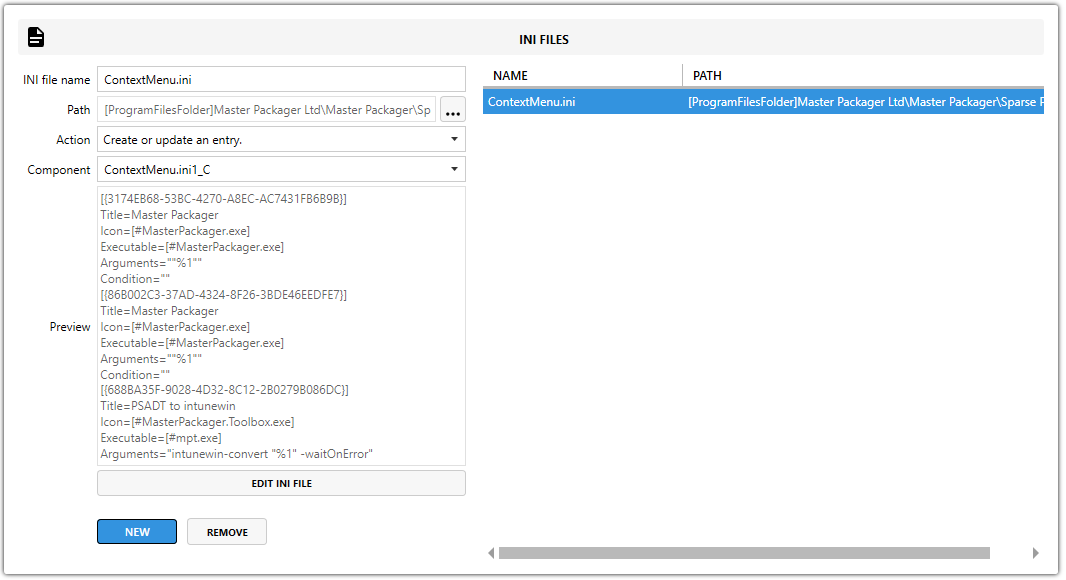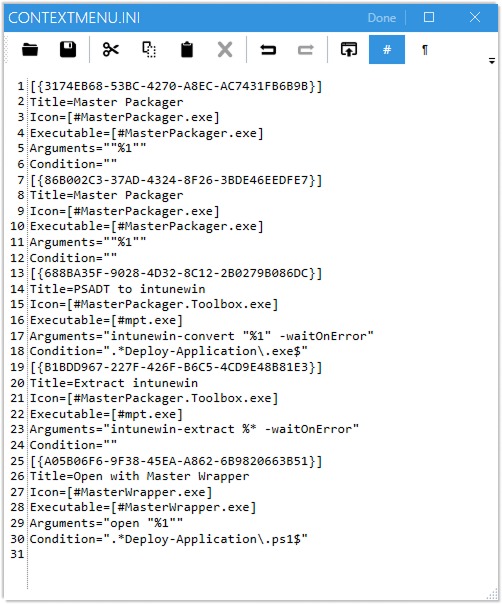INI Files
INI files view shows all INI files that are placed under the IniFile table. INI files are a special Windows OS file type.
By clicking on an INI file the INI editing flyout view opens.
Add INI File
An INI file can be added to the MSI from the Master Packager INI file editing flyout view by completing the form and pressing the Add button.
1. INI File Name
Press the NEW button and enter the INI file name. The name must include the .ini extension at the end.
2. INI File Path
The path specifies where the file should be installed.
3. INI File Action
Defines how the INI file will be installed. Options for actions include:
-
Create or update entry – Creates new entries or updates existing ones without overwriting the entire file.
-
Create an entry if does not already exist – Adds the INI file only if it does not already exist.
-
Create or append to comma-separated – Appends values to existing comma-separated lists in INI entries.
Note: Using the INI File Table allows granular updates instead of overwriting the entire file, which helps avoid losing existing configuration data.
4. INI File Component
Defines under which Component the INI file will be installed. Every INI file must be associated with a Component, as Windows Installer requires all resources to belong to a Component.
5. INI File Content
Click Edit INI file to modify the content.
The editor allows you to:
-
Add sections (e.g.
[SectionName]) -
Add or modify key-value pairs (e.g.
Key=Value) -
Reference MSI properties for dynamic paths or values using
[PROPERTY_NAME]syntax.
Make changes and press Done. If the INI file structure is incorrect during saving, an error popup will indicate which part needs to be fixed.
6. Press Add Button
After pressing the Add button, the INI file will be saved into the MSI’s INI File Table and included in the installation package.
Benefits of Using the INI File Table
-
Detailed Updates: Update specific keys or values without overwriting entire files.
-
Dynamic Values: Use MSI properties in INI entries to create flexible installations.
-
Clean Packaging: Avoid unnecessary file copies by storing configuration directly in the MSI tables.
Note: Master Packager automatically handles most INI file operations during repackaging but also allows manual editing for
precise control.