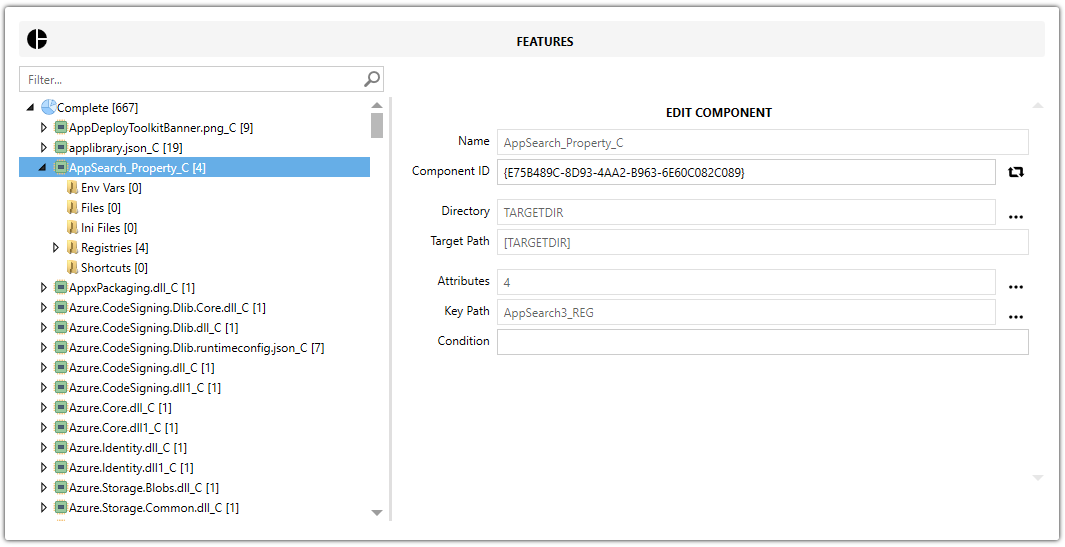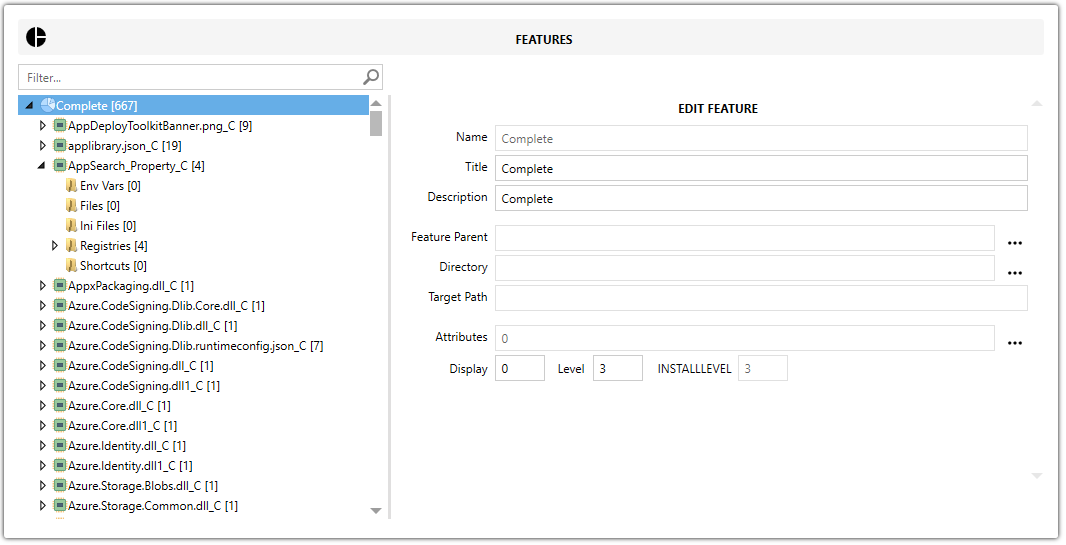Features
Features view shows the MSI structure, which consists of Features → Components → (Files, Registries, Shortcuts, Environment Variables, INI files, Directories, etc.).
View and Edit
Feature view helps to better understand where each item is stored and allows easy editing from the advanced editor without needing to switch to the table editor view.
💡 It is not possible to install an MSI without at least one Feature and Component. When adding files or registries, Master Packager always creates a Feature and a Component.
Features
A Feature is the main item that consists of one or more components. Features can be used to group specific functionalities that can be enabled or disabled during installation.
- Name – Sets the Feature name used internally.
- Title – Sets the Feature name used internally.
- Description – Adds a description for the Feature’s purpose.
- Feature Parent – Defines parent-child relationships between Features, allowing for a hierarchical structure.
- Directory – Sets the default directory where the Feature’s contents are installed.
- Target Path – Shows the full resolved installation path based on the set directory.
- Attributes – Controls behavior flags for the Feature (e.g. install state, favor local install vs. source).
- Display – Sets the Feature Display value.
- Level – Sets the Feature Level.
- INSTALLEVEL – Shows the MSI Install Level.
Components
A Component is a sub-item of a Feature and consists of multiple other items, such as Files, Registries, Shortcuts, Environment Variables, INI files, Directories, etc.
Master Packager allows viewing and editing of Components and their properties directly. For each Component, you can edit:
- Name – Sets the Component name.
- Title – Sets the Component ID.
- Directory – Sets the Component directory where its content will be installed.
- Target Path – Shows the Component Target Path from the set directory.
- Attributes – Sets the Component attributes.
- Key Path – Sets the Component’s key resource (a file or registry entry used to verify installation and trigger repair if missing).
- Conditions – Controls whether the Component installs based on MSI properties or environment checks.
Sub-Items of a Component
Components can contain various sub-items that define what gets installed:
-
Environment Variables – Define system-wide or user-specific variables used by applications.
-
Files – Include all types of files such as executables, DLLs, images, documents, or configuration files.
-
INI Files – Represent structured configuration data, allowing precise updates rather than overwriting entire files.
-
Registries – Add or modify Windows registry keys and values.
-
Shortcuts – Create entries in the Start Menu, Desktop, or other folders. Shortcuts can be standard or advertised for self-repair capability.
Best Practices
-
Disabling a Feature will exclude all its Components from installation.
-
Master Packager typically places all captured content under a single Feature during repackaging for simplicity.
-
Vendor MSIs often use multiple Features to allow selective installations; when customizing vendor MSIs, it’s important to preserve these structures.
-
Always define a Key Path for each Component to ensure proper repair functionality.
-
Avoid directly deleting Features or Components without understanding their dependencies, as this can break the MSI package or trigger repair loops.